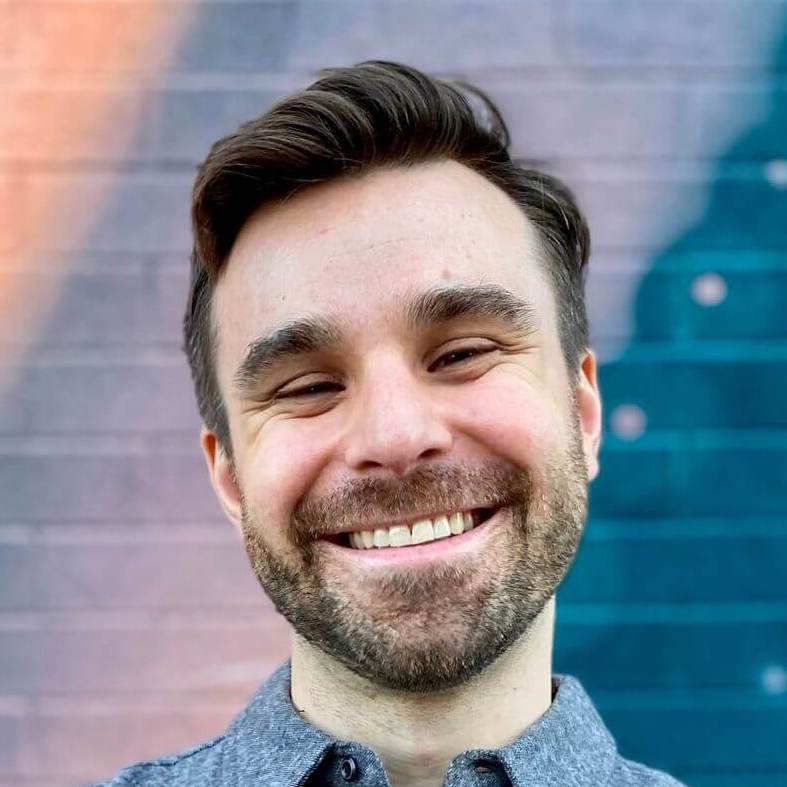Hybrid iOS apps with Turbo Native Forms and basic authentication
This post was written for Turbo Native
It may still be useful, but parts of it are outdated.
Subscribe to my newsletter to get the latest updates.
This is part 3 of a 6-part series on Hybrid iOS apps with Turbo. We kicked off with an introduction to the Turbo framework and touched on why hybrid can be a great choice. Part 2 dove into URL routing with Turbo and how to get your path configuration set up.
This is part of a 6-part series on Hybrid iOS apps with Turbo Native.
- Hybrid iOS apps with Turbo – Part 1: The Turbo framework
- Hybrid iOS apps with Turbo – Part 2: URL routing
- Hybrid iOS apps with Turbo – Part 3: Forms and basic authentication
- Hybrid iOS apps with Turbo – Part 4: The JavaScript bridge
- Hybrid iOS apps with Turbo – Part 5: Native authentication
- Hybrid iOS apps with Turbo – Part 6: Tips and tricks
This article focuses on two major components of hybrid app development: forms and authentication. We will also migrate from Basecamp’s example app to a real Rails app as examples to illustrate the points discussed. Let’s dive in!
Turbo installation #
If you’re running Ruby on Rails 6.1+ with Turbo (v7) installed you can skip this part.
Step 0: Upgrade to Rails 6.1 #
This is technically optional, but the rest of this article assumes you are using Rails 6.1. This release generates non-remote forms by default. This means no AJAX or JavaScript, regular old HTTP forms.
The PR has more details on how to make this the default configuration for earlier versions of Rails.
Step 1: Install turbo-rails #
The turbo-rails gem adds the Turbo JavaScript and some additional helpers to your Rails application. Most importantly, it intercepts form submissions to respond with Turbo streams.
Following the instructions from the README:
- Add
gem ‘turbo-rails’to your Gemfile - Run
bundle install - Run the generator with
rails turbo:install
Step 2: Wire up the JavaScript #
If you are using webpack(er), you can add the following to the end of your JavaScript pack. This imports the framework and exposes it to native adapters.
import { Turbo } from "@hotwired/turbo-rails"
window.Turbo = Turbo
Now is a good time to audit your app for any references to Turbo_links_. Most of the upgrade can be done with a find-and-replace and Go Rails has a free video with more details.
Basic CRUD #
You can now start pointing your iOS app to your Rails server. If Turbo is configured you should be able to navigate around and tap through links.
Don't have a Turbo iOS app yet? The first two parts of this series build one from scratch! Or, feel free to download the source directly.
To demonstrate how well Turbo works out of the box, I’m using the default Rails scaffolding generator. This creates the route, database migration, ActiveRecord model, controller, and views.
rails generate scaffold BoardGame name:string players:integer
Run this command, migrate your database with rails db:migrate, and visit http://localhost:3000/board_games in your browser. You can view, create, edit, update, and destroy board games.
Even better, open the iOS app. Everything should work there, too! This is because Turbo (not Turbolinks) now handles form submissions entirely - no need for custom JavaScript to get everything working.
Validations and invalid forms #
However, there is one thing we need to handle manually. Open up the BoardGame model and add a validation. For example, that name has to be present.
class BoardGame < ApplicationRecord
validates :name, presence: true
end
Submitting the form without a name will generate a flash message in your browser. Standard Rails stuff.
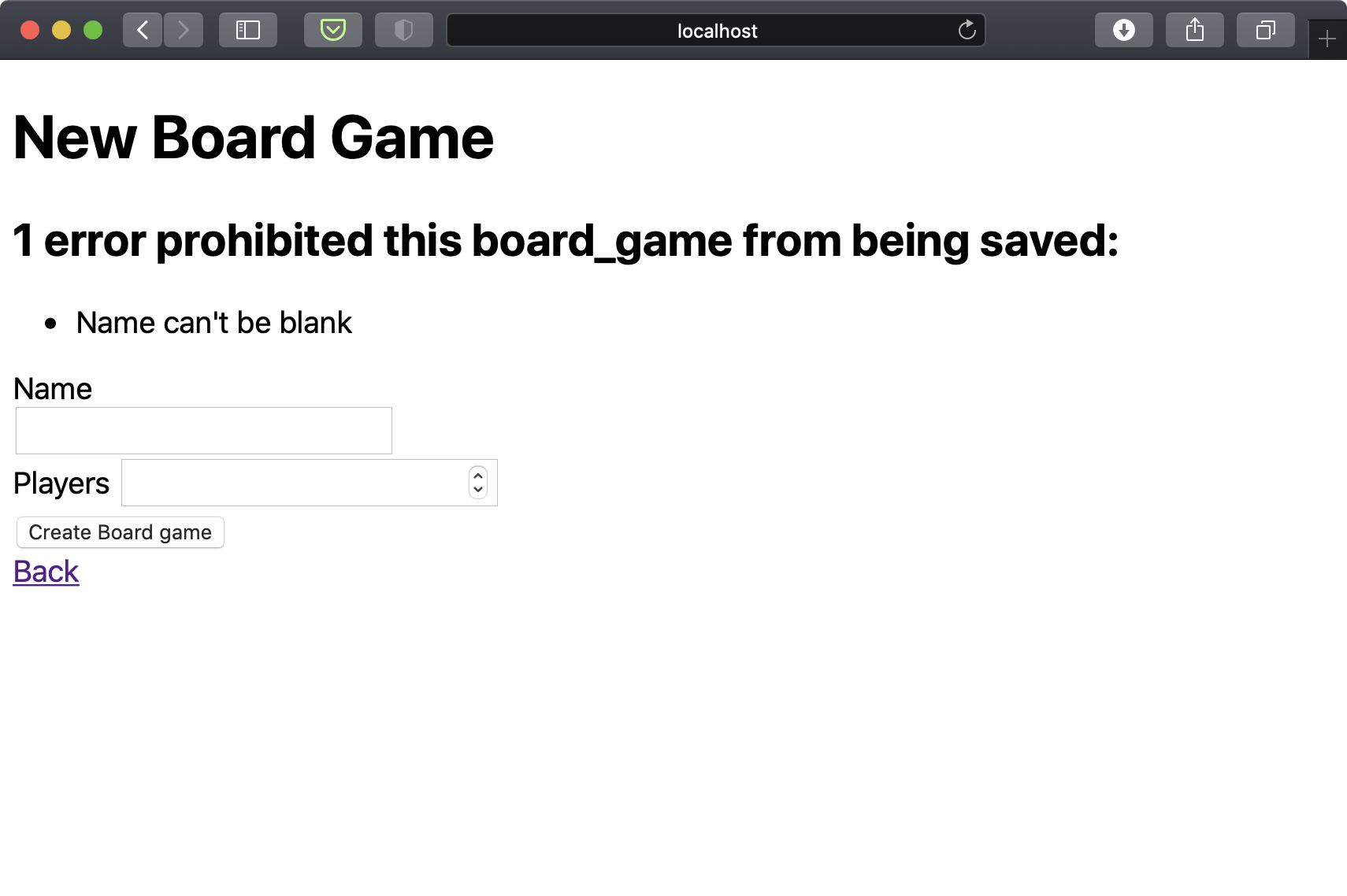
But try the same in the iOS app. The submit button gets disabled but then that’s it. Nothing else happens. What gives?
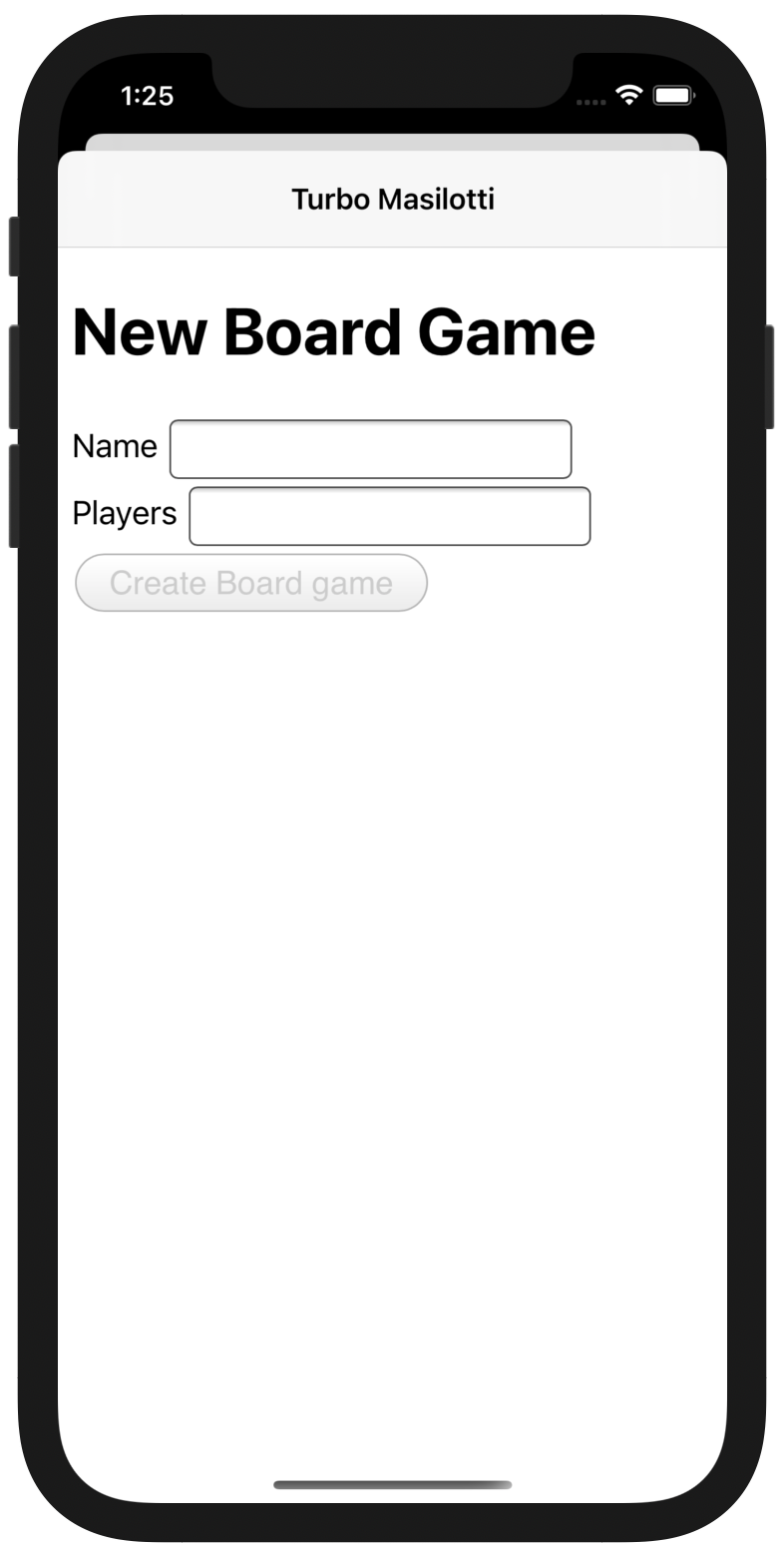
From the generator, our controller re-renders the “new” view if the board game is invalid. By default, this sets the response status code as 200 OK.
def create
@board_game = BoardGame.new(board_game_params)
if @board_game.save
redirect_to @board_game, notice: 'Board game was successfully created.'
else
render :new
end
end
The Turbo JavaScript doesn’t know what to do with a 200 OK. Instead, we can let the framework know something went wrong by giving it anything in the 400 or 500 range; 422 Unprocessable Entity works great.
render :new, status: :unprocessable_entity
Double pushed controllers #
Now that forms are working you might notice a different issue. If you view then edit a board game, you end up with two “show” controllers on the navigation stack.
This is occurring because our redirect_to is coming down the wire as VisitAction.advance, which always pushes a new controller.
We can fix this by overwriting the .advance action. If we are being redirected to the same URL we are already viewing then perform a .replace instead.
let action: VisitAction = url ==
session.topmostVisitable?.visitableURL ? .replace : action
Turbolinks form submissions #
There’s a bit more work if your server hasn’t migrated to Turbo (v7) and is still using Turbolinks (v5). We no longer have access to all of that generic form handling JavaScript so we are forced to write our own.
My client and I have generalized most of this work into a single Stimulus controller and corresponding View Component. The component takes in the name of the partial to re-render and the controller hooks into the AJAX form submission.
The bones of the approach listens for the ajax:error event. When fired, the form is re-rendered. While naive, it goes a long way in keeping the amount of custom JavaScript low while you migrate to Turbo.
import { Controller } from "stimulus"
export default class extends Controller {
onError({ detail: [data, , xhr] }) {
this.element.innerHTML = xhr.response;
}
}
<%= form_with(model: board_game, local: false, data: {
controller: "form",
action: "ajax:error->form#onError"
}) do |form| %>
<%# ... %>
<% end %>
Basic authentication #
The Turbo-iOS repo outlines a few approaches to authentication. Cookie-based authentication, which relies on the web view for session management, requires very little work. Native authentication is much more in depth, but has a few key benefits.
Cookie-based authentication #
Many hybrid apps can get by with this approach. In short, you let the web view internally manage the cookies and session. There are, however, two gotchas.
First, the authentication cookie must never expire. It would feel very un-native to have to sign back in to an app every two weeks! If you are manually setting cookies in Rails you can use the permanent helper.
cookies.permanent.signed["user_id"] = current_user.id
#signedsets a signed cookie, which prevents users from tampering with its value. The cookie is signed by your app’ssecrets.secret_key_basevalue. It can be read using the signed methodcookies.signed[:name]. - ActionDispatch::Cookies < Object
With Devise you need to make two changes: one to your User model and the other to the Devise configuration.
# app/models/user.rb
class User < ApplicationRecord
def remember_me
(super == nil) ? '1' : super
end
end
# config/initializers/devise.rb
Devise.setup do |config|
config.remember_for = 20.years
end
These changes ensure the user is always remembered “forever.” 20 years is what Rails uses for permanent cookies. You might also want to hide the “Remember me?” option in the sign in form.
Client changes #
We need to do very little to get this to work on the client. Since we are routing /new paths to a modal controller, the sign in form already looks great. Signing in closes the modal and pushes or replaces a new page.
However, we don’t seem to be signed in on that newly loaded page. What gives?
Turns out, each Session uses a distinct web view. And each WKWebView has its own cookie jar. We can tell them to share cookies with each other by initializing them with the same WKProcessPool.
let sharedProcessPool = WKProcessPool()
let configuration = WKWebViewConfiguration()
configuration.processPool = sharedProcessPool
let mainSession = Session(webViewConfiguration: configuration)
let modalSession = Session(webViewConfiguration: configuration)
Native authentication #
One major limitation of web-only authentication is, well, its web only. That limits us to only interacting with our server via HTML and JavaScript. You’re out of luck if you need to make an authenticated HTTP request. And since those usually power the interesting native screens, those are off the table, too.
Native authentication in a hybrid app follows this rough outline:
- Present a native sign in screen
- Sign in via a secure HTTP request
- Receive an authentication token for future requests
- Pass that token to the web view to persist the cookies
I’ve been doing some heavy thinking on this and have implementation recommendations. These will be discussed in the “native screens” article of this series.
Can’t wait? Here’s a sneak peek of what I will be covering.
- A native sign in screen powered by SwiftUI
- JWT-based auth via the API Guard gem
- Parsing the
Set-CookieHTTP header response and passing the cookies to the web view
Really can’t wait? Feel free to send me an email if you’d like 1:1 help.
Up next: The JavaScript bridge #
Now that forms and basic authentication are out of the way we can dive into more exciting Turbo-iOS features.
The next article in the series will cover the JavaScript bridge - this is how we send messages between Rails and iOS without HTTP requests. I use the bridge to trigger native actions, render native controls, register push notification tokens, and lots of other fun stuff.
If you’re following along with the series I’d love if you could share it with another developer! As always, feel free to reach out on Twitter or via email if you have any questions.