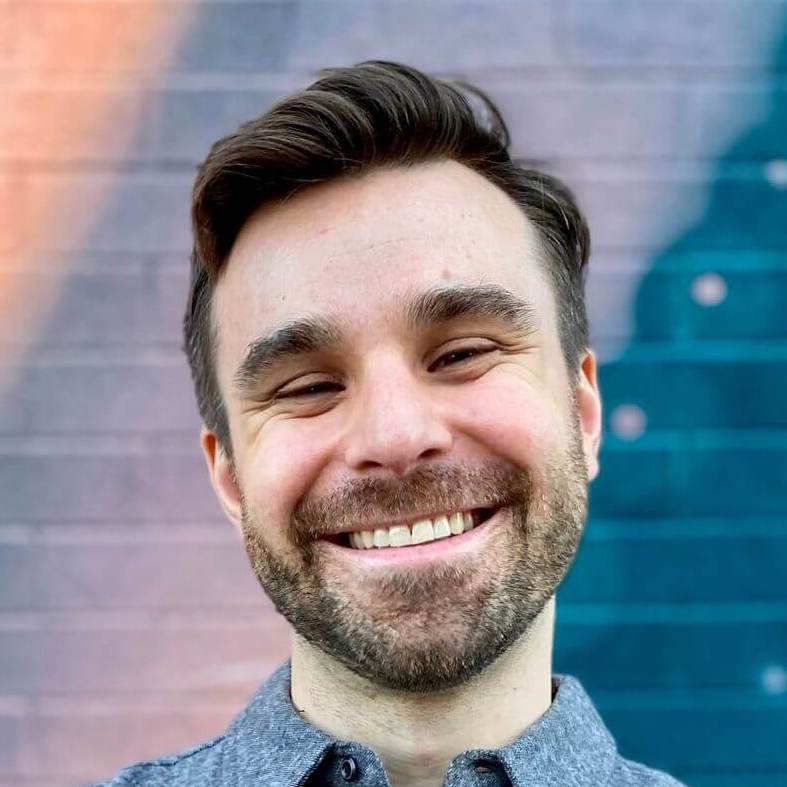Hybrid iOS apps with Turbo Native URL routing
Turbo Native has evolved…
…and is now Hotwire Native. Many concepts still apply but this post is not yet fully compatible. Subscribe to my newsletter to know when this is updated.
This is part 2 of a 6-part series on Hybrid iOS apps with Turbo. In part 1 we touched on the basics of the Turbo framework and why hybrid can be a great choice. We went through the official Quick Start guide line by line and ended up with a working Turbo Native demo.
This is part of a 6-part series on Hybrid iOS apps with Turbo Native.
- Hybrid iOS apps with Turbo – Part 1: The Turbo framework
- Hybrid iOS apps with Turbo – Part 2: URL routing
- Hybrid iOS apps with Turbo – Part 3: Forms and basic authentication
- Hybrid iOS apps with Turbo – Part 4: The JavaScript bridge
- Hybrid iOS apps with Turbo – Part 5: Native authentication
- Hybrid iOS apps with Turbo – Part 6: Tips and tricks
But a few links were broken and we shoved a bunch of code in the SceneDelegate. This week focuses on the different types of routing available in Turbo and how we implement each flavor. It also covers a couple of gotchas that are easy to miss but hard to fix.
Let’s dive in!
All the code for this series can be found on my GitHub repository, Turbo-iOS Demo. Each article has a "start" and "complete" branch if you'd like to follow along.
URL routing with Turbo
Here are the different types of routing we will cover from the Turbo framework in this piece. Each lines up nicely with a broken link (or two) in the demo.
- Visit actions
- Path configuration
- Error handling
- External links
- Introduction to forms (and authentication)
But first, a quick refactor
Last week’s code example threw all of the Turbo-related code right in the SceneDelegate. Let’s move that to a new object so we can easily extend the behavior in the future.
Introducing the AppCoordinator
To start, we can move all of our logic to a coordinator. We won’t be diving too deep into the coordinator pattern in this post. For now, think of this as a helper object that orchestrates the “flow” of the app. It will be in charge of bridging the gap between Turbo and the UI.
Pull down my Turbo-iOS Demo codebase and checkout the part-2/start branch. Notice that we moved all of the Turbo-related logic to AppCoordinator. Now SceneDelegate is left to do one thing: manage the scene.
Next, let’s dig into our first broken link.
1. Visit actions
We find our first broken link by tapping “Navigate to another page” then “Replace with another webpage.” This navigation should not have pushed a new view controller onto the stack. Instead, it should have replaced the visible content.
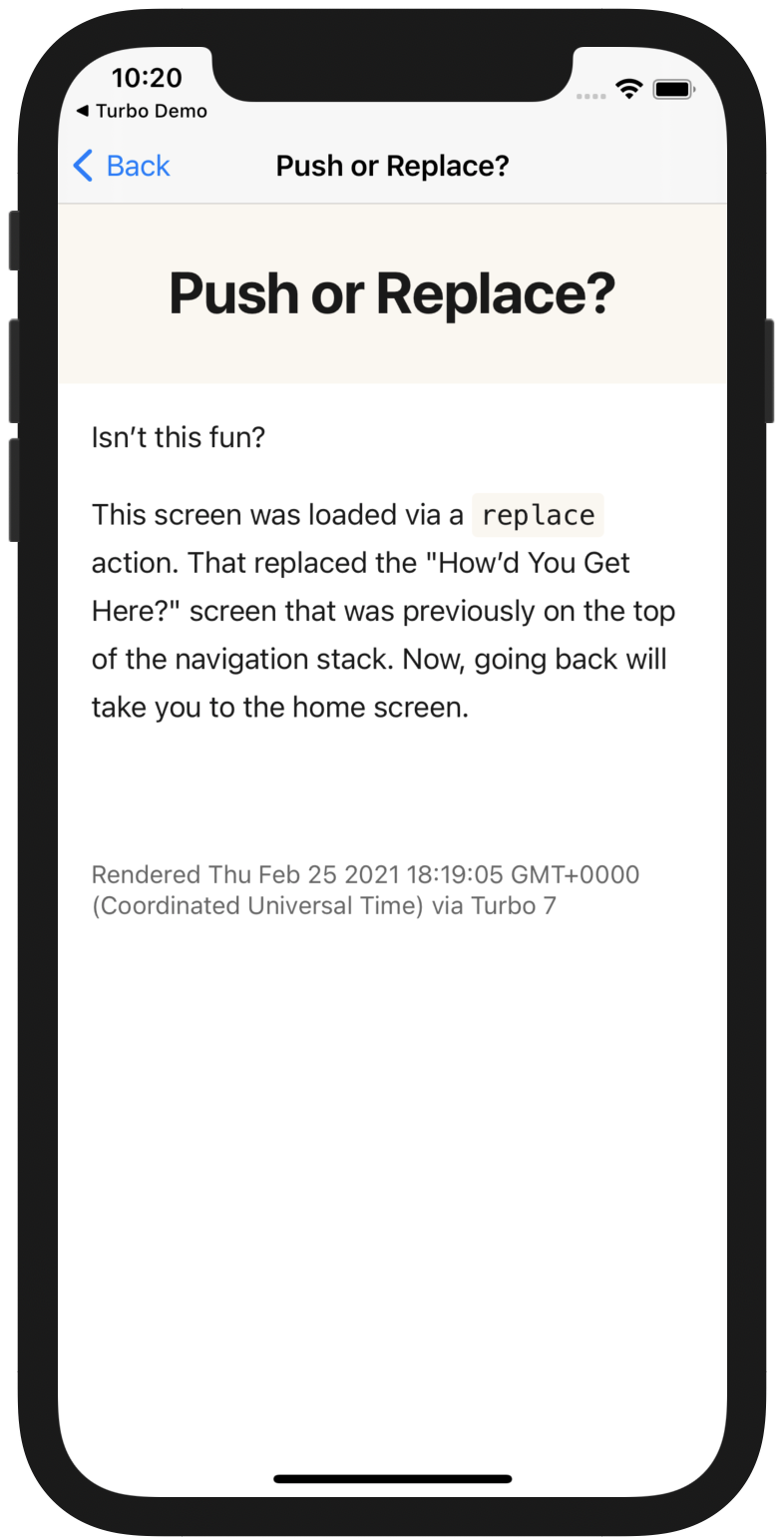
This introduces a new Turbo concept: visit actions. Each time a link is clicked Turbo exposes the type of action in the session(_:didProposeVisit:) delegate callback.
The second parameter is a VisitProposal. This encapsulates all the information about the link being clicked. Most of the logic in the app will derive from interpreting the contents of this object.
Note the object hierarchy below. We can determine which action was triggered via: proposal.options.action.
public struct VisitProposal {
public let url: URL
public let options: VisitOptions
public let properties: PathProperties
}
public struct VisitOptions: Codable, JSONCodable {
public let action: VisitAction
public let response: VisitResponse?
}
public enum VisitAction: String, Codable {
case advance
case replace
case restore
}
advance visit action
Advance is the most commonly used action and also the most straightforward. When a link is clicked via the advance action a new screen should be pushed onto the navigation stack.
replace visit action
Instead of pushing a view controller onto the stack, replace instead…well… replaces it. This gives the impression of the content reloading or updating to reflect a change.
A major benefit is that we can submit a form then replace the form contents with the “show” CRUD action to give the impression of modifying content natively.
restore visit action
We won’t generate restore links directly but will need to handle them in the app. These are reserved for revisiting content that should already be cached - for example, navigating back to a previous page.
Moving forward, we will handle restore actions the same way as replace ones.
Handle non-advance Turbo links in the app
Now that we understand how visit actions work, lets implement the changes in our iOS app. We will start at the delegate callback mentioned earlier.
Change the implementation to pass the visit action along with the URL.
func session(_ session: Session, didProposeVisit proposal: VisitProposal) {
visit(url: proposal.url, action: proposal.options.action)
}
Next, update visit(url:) to accept the new parameter. When we get a non-advance visit, we want to replace the last controller with our new one. As a convenience, we can also default the action: parameter to advance.
private func visit(url: URL, action: VisitAction = .advance) {
let viewController = VisitableViewController(url: url)
if action == .advance {
navigationController.pushViewController(viewController, animated: true)
} else {
navigationController.viewControllers = Array(navigationController.viewControllers.dropLast()) + [viewController]
}
session.visit(viewController)
}
By setting the navigation controller’s viewControllers property directly, we don’t trigger any animations. It all happens at the same time we get a seamless transition into replacing the screen.
2. Path configuration
Tap on that “Load a page modally” link. See how it slides up from the bottom of the screen like a native modal? Oh, what? It doesn’t? Ah, silly me. We haven’t added routing yet!
Routing, in the context of Turbo, is the translation of links to view controllers and presentation styles. It enables you to render native view controllers, present screens modally, and do all sorts of custom logic.
At its core, routing is based on the URL, allowing specific “type” of URLs to behave differently. For example, you could present all URLs ending in /new to be presented modally. Or, you could show a native view controller when the path is /settings.
PathConfiguration.json
Lucky for us, Turbo has taken the hard work out of URL routing. Instead of manually parsing regexes or other custom logic, we can provide a single JSON file to the framework.
This path configuration file maps URLs to behavior via regexes. When a URL is mapped we can pry into the associated rules that were applied via PathProperties, accessed via Proposal.properties.
Here’s a snippet from the example path configuration file from the Turbo-iOS repository. Let’s walk through this and cover what each line means.
{
"settings": {
"enable-feature-x": true
},
"rules": [
{
"patterns": [
"/new$",
"/edit$"
],
"properties": {
"presentation": "modal"
}
}
]
}
First we have the settings section. These are properties that are applied to each and every URL when routed. They are useful for feature flags and toggling other generic behavior.
Next is the rules section, the meat of the file. Only one rule is listed but it matches two different patterns. If the routed URL ends in /new or /edit we want to present this screen modally.
Wire up the path configuration
The first step is adding the JSON file to the project and letting Session know about it. Under the Resources group add a new file named PathConfiguration.json with the following content.
{
"rules": [
{
"patterns": [
"/new$"
],
"properties": {
"presentation": "modal"
}
}
]
}
Then, update the session lazy variable to be configured with our local JSOn file.
private lazy var session: Session = {
let session = Session()
session.delegate = self
session.pathConfiguration = PathConfiguration(sources: [
.file(Bundle.main.url(forResource: "PathConfiguration", withExtension: "json")!),
])
return session
}()
Remote configuration
If you typed this out manually you might notice that PathConfiguration takes a few different types of sources. We are only using the local one, but you can also point it directly to a URL on your server.
The local file is loaded first, then the configuration is overridden with the remote one, if given. This enables remote configuration of URLs and routes without updating your app!
Route the URL
Now that we’ve assigned our rules, how do we actually apply the routing? Let’s revisit our SessionDelegate callback and expose the properties to visit(url:action:).
func session(_ session: Session, didProposeVisit proposal: VisitProposal) {
visit(url: proposal.url, action: proposal.options.action, properties: proposal.properties)
}
Now we need to update our visit signature to handle the new parameter. Like last time, give it a sane default for when we don’t know or care about the properties.
Also, before pushing or replacing our view controller let’s check for the presentation property. If its equal to modal, then we present the view controller instead of pushing it on the navigation stack.
private func visit(url: URL, action: VisitAction = .advance, properties: PathProperties = [:]) {
let viewController = VisitableViewController(url: url)
if properties["presentation"] as? String == "modal" {
navigationController.present(viewController, animated: true)
} else if action == .advance {
navigationController.pushViewController(viewController, animated: true)
}
/* ...*
}
Now the modal link should work as expected. Do note that we haven’t handled the “Submit Form” link yet, and tapping it will cause odd things to happen. Rest assured, we will get to forms later in the series.
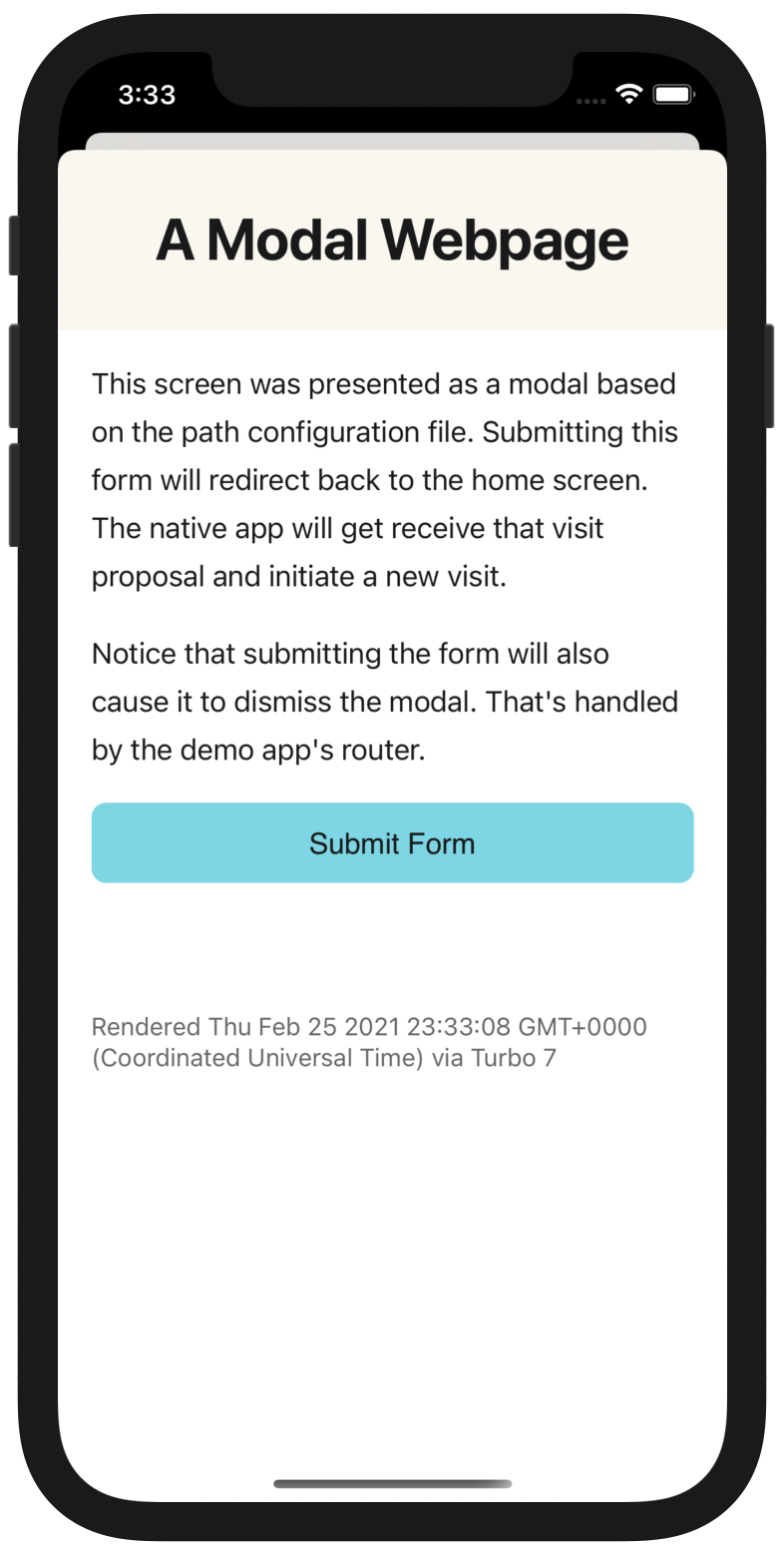
Dismissing the modal breaks the app!
Uh-oh, looks like we introduced a bug. If you dismiss the modal, you can no longer tap on any links.
This is caused by the way Turbo works under the hood. There’s a lot of magic going on to make sure each link visit transition occurs smoothly, all out of the scope of this series.
For now, all we need to know is that modals need their own Session. This ensures that a) dismissing a modal doesn’t break anything and b) we don’t create a new session every time someone taps this link.
First, extract the lazy variable to a helper method. Then, create a modalSession variable via the new helper.
private lazy var session = makeSession()
private lazy var modalSession = makeSession()
private func makeSession() -> Session {
let session = Session()
/* ... */
return session
}
Now we only need to visit() the correct session. Replace the last line of visit(url:action:properties:) with the following.
if properties["presentation"] as? String == "modal" {
modalSession.visit(viewController)
} else {
session.visit(viewController)
}
Native view controllers
This approach is not limited to presentation logic; we can also route to different view controllers. Let’s piggy-back on the example server’s “Intercept with a native view” link to show some native content.
First, add a new rule to PathConfiguration.json.
{
"patterns": [
"/numbers"
],
"properties": {
"controller": "numbers"
}
}
Next, rework our visit(url:action:properties) implementation to dynamically create the controller based on the path properties. Also, make sure to only visit the session if the controller is Visitable.
private func visit(url: URL, action: VisitAction = .advance, properties: PathProperties = [:]) {
let viewController: UIViewController
if properties["controller"] as? String == "numbers" {
viewController = NumbersViewController()
} else {
viewController = VisitableViewController(url: url)
}
/* ... */
if let visitable = viewController as? Visitable {
if properties["presentation"] as? String == "modal" {
modalSession.visit(visitable)
} else {
session.visit(visitable)
}
}
}
The implementation of NumbersViewController isn’t relevant - it could be any native content. For completeness, here’s my implementation.
class NumbersViewController: UIHostingController<NumbersView> {
init() {
super.init(rootView: NumbersView())
}
}
struct NumbersView: View {
private let numbers = 1 ... 10
var body: some View {
List(numbers, id: \.self) { number in
Text(String(number))
}
}
}
struct NumbersView_Preview: PreviewProvider {
static var previews: some View {
NumbersView()
}
}
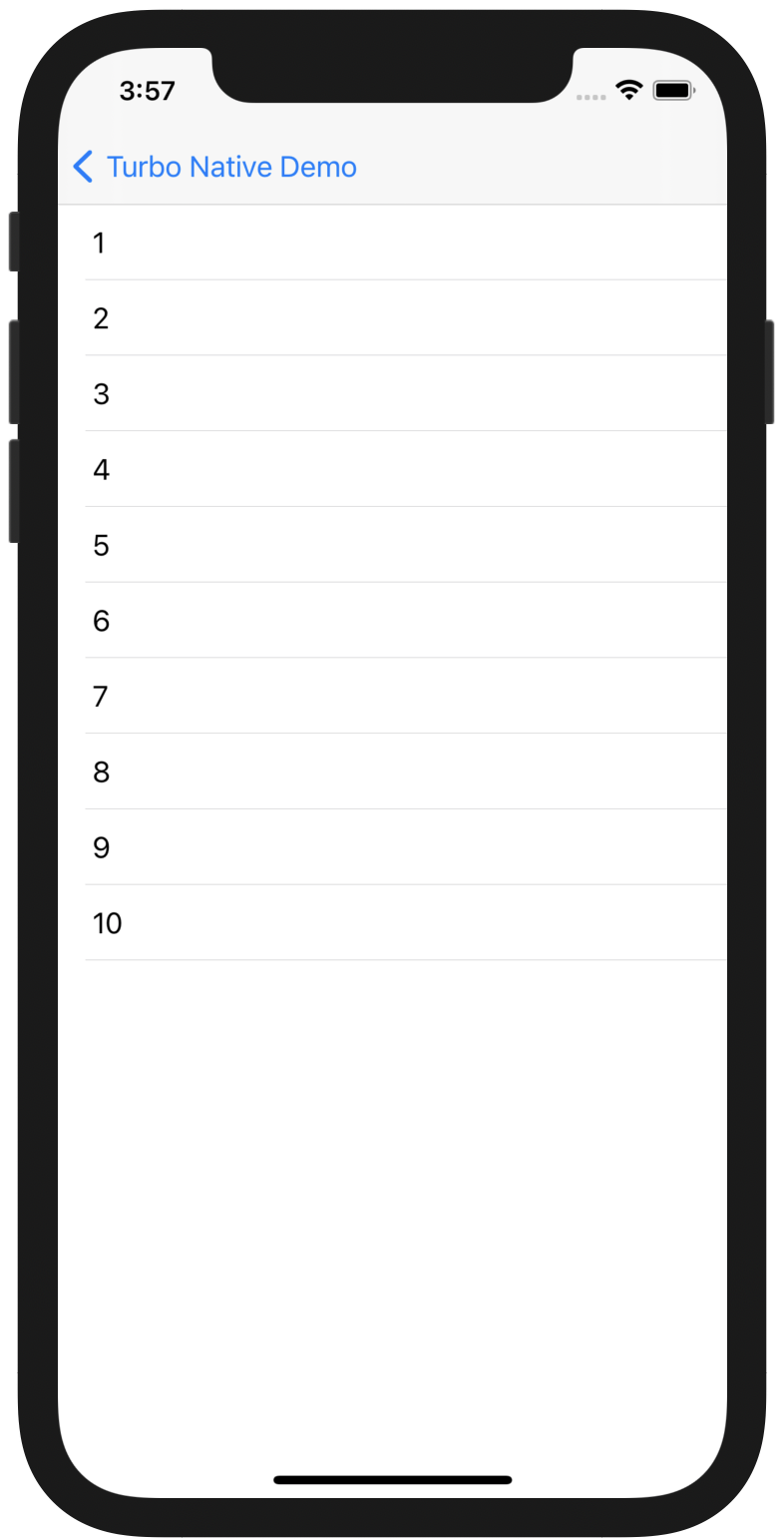
Refactor imminent…
This method is getting a little ugly, and we are checking the presence of a magic string twice. I’m going to clean this up a bit and extract a helper to check for modal presentation. See you on the other side!
Error handling with Turbo
The next broken link is “Hit an HTTP 404 error.” Clicking that shows a spinner, then a blank page. (Or, maybe this is the perfect example of a 404! 😆)
To fix this we need to address the other SessionDelegate callback, session(_:didFailRequestForVisitable:error:). Currently, we are doing nothing more than logging the error.
Instead, let’s render the error message in a custom view. This example uses SwiftUI, but feel free to drop in any ol’ UIViewController.
First, create the SwiftUI view. It will be passed the error message as a string. I added this to a new group called “Views.”
import SwiftUI
struct ErrorView: View {
let errorMessage: String
var body: some View {
VStack(spacing: 12) {
Image(systemName: "exclamationmark.triangle")
.resizable()
.scaledToFit()
.foregroundColor(.accentColor)
.frame(height: 40)
Text("Error loading page")
.font(.title)
Text(errorMessage)
}
}
}
Back in AppCoordinator, replace the implementation of the error handling with the following. This creates the ErrorView, wraps it in a UIHostingController, then positions it as a child view controller of the top view controller.
func session(_ session: Session, didFailRequestForVisitable visitable: Visitable, error: Error) {
guard let topViewController = navigationController.topViewController else { return }
let swiftUIView = ErrorView(errorMessage: error.localizedDescription)
let hostingController = UIHostingController(rootView: swiftUIView)
topViewController.addChild(hostingController)
hostingController.view.frame = topViewController.view.frame
topViewController.view.addSubview(hostingController.view)
hostingController.didMove(toParent: topViewController)
}
You could also add a button to this view that tries to reload the page. Since we have a reference to the Session all we need to do is ask it to refresh via session.reload(). This will clear the Turbo cache and revisit the current page.
External links
Up next is “Follow an external link.” Tapping this opens the framework’s GitHub repository in Safari. While not technically broken, we can improve this UX by instead by opening an in-app browser.
An external link is any URL that doesn’t match Turbo’s root URL domain. We kicked off the app pointing to https://turbo-native-demo.glitch.me, so anything that doesn’t match turbo-native-demo.glitch.me is considered “external” by the framework.
WKNavigationDelegate
The callback for these links happens in a new delegate, WKNavigationDelegate. This lives off of the web view provided by Turbo’s Session.
Add the following to SessionDelegate. This makes the coordinator the navigation delegate only when a Turbo request finishes.
func sessionDidLoadWebView(_ session: Session) {
session.webView.navigationDelegate = self
}
Then, extend AppCoordinator to implement the new delegate. This also requires importing WebKit and making the coordinator inherit from NSObject.
import WebKit
class AppCoordinator: NSObject {
/* ... */
}
extension AppCoordinator: WKNavigationDelegate {}
SFSafariViewController
All that’s left is actually displaying the content. I’m using the standard in-app browser but you are free to roll your own.
Implement webView(_: decidePolicyFor:decisionHandler:) in the navigation delegate. We only want to catch tapped links, so we want to check that the navigation type is .linkActivated. If so, we cancel the request and handle it on our own, via the Safari view controller.
import SafariServices
func webView(_ webView: WKWebView, decidePolicyFor navigationAction: WKNavigationAction, decisionHandler: @escaping (WKNavigationActionPolicy) -> Void) {
guard
navigationAction.navigationType == .linkActivated,
let url = navigationAction.request.url
else {
decisionHandler(.allow)
return
}
let safariViewController = SFSafariViewController(url: url)
navigationController.present(safariViewController, animated: true)
decisionHandler(.cancel)
}
Introduction to forms (and authentication)
A big surprise with Turbo development is that all non-GET requests are ignored. This means that normal (non-remote) form submissions no-op. No error message, no logs, just… nothing.
The short answer is that you need to convert these forms to AJAX. In a Rails world, this means remote: true or local: false, depending on which version of Rails you are running.
If you are on Rails 6.1 and Turbo v7, however, you can ignore all of this. All form submissions are handled via JavaScript which makes Turbo Native “just work” by default. If you are still running Turbolinks (Turbo v5) then you need to convert all of your forms by hand.
Part 3 will address the form conversion with a generic Stimulus controller. A client is using this JavaScript in production for 30+ forms while we transition from Turbolinks to Turbo.
We will also transition from the Turbo demo server to a real Rails app. Then, finally, can we start to talk about authentication!
Have you given hybrid a fair shot? What’s holding you back from porting your Ruby on Rails app to iOS? I’d love to know! Feel free to send me an email or reach out on Twitter.