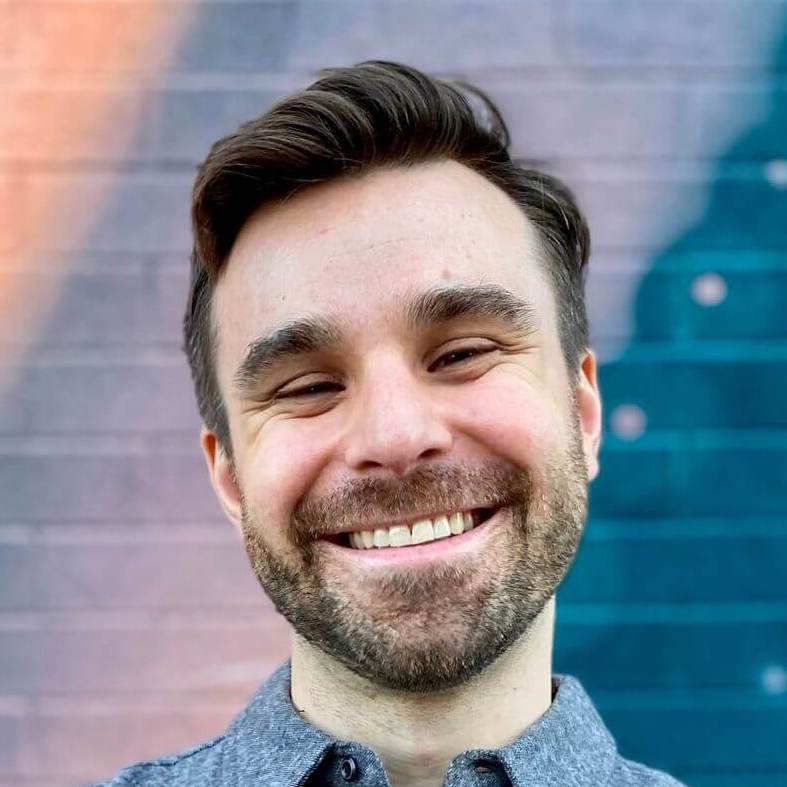Hybrid iOS apps with Turbo Native The JavaScript bridge
This is part 4 of a 6 part series on building hybrid iOS apps with Turbo. Parts 1 through 3 built us an “out of the box” hybrid app with navigation, URL routing, forms, and basic authentication. This week, we will customize our app to make it feel more native.
This is part of a 6-part series on Hybrid iOS apps with Turbo Native.
- Hybrid iOS apps with Turbo – Part 1: The Turbo framework
- Hybrid iOS apps with Turbo – Part 2: URL routing
- Hybrid iOS apps with Turbo – Part 3: Forms and basic authentication
- Hybrid iOS apps with Turbo – Part 4: The JavaScript bridge
- Hybrid iOS apps with Turbo – Part 5: Native authentication
- Hybrid iOS apps with Turbo – Part 6: Tips and tricks
One of the big trade-offs of hybrid apps is that all interaction (and content) usually lives in the web view. This means we can update it without much issue by making changes to our Rails app. But what if we want a native navigation bar button? Or want to register a notification token with the server?
Enter the JavaScript bridge, the intersection of client and server. With this bridge, we can pass messages between the two worlds without waiting for someone to tap a link.
Like most bridges, this one is a two-way street. Let’s first dive into how the client can post messages to the rendered HTML. Then we will cross back over by talking to the client.
Client → Server
WKWebView, the web view that Turbo is built on top of, has a helper to evaluate arbitrary JavaScript. The method expects the JavaScript to execute and a completion handler. You can handle the returned object or raised error with the completion block.
let webView = session.webView
let script = "document.body.style.background = 'orange';"
webView.evaluateJavaScript(script) { object, error in
if let error = error {
// handle error
} else if let object = object {
// success
}
}
If you are targeting iOS 14+ I recommend taking a look at
callAsyncJavaScript( _:arguments: in: in: completionHandler:), which automatically serializes arguments.
Now that we know how to execute a script, let’s integrate with our server’s JavaScript. First, create a new JavaScript file in your app/javascript/ directory. I put mine under a new folder named “turbo.”
// app/javascript/turbo/bridge.js
export default class Bridge {
static sayHello() {
document.body.innerHTML = "<h1>Hello!</h1>"
}
}
Then, attach this new class to the window by adding the following to your application.js pack file. This enables us to call into Bridge from any context, like our mobile app.
import Bridge from "turbo/bridge.js";
window.bridge = Bridge;
Finally, call your bespoke JavaScript from the mobile app. This method can’t fail and doesn’t return anything, so we are ignoring the two parameters of the callback.
let webView = session.webView
let script = "window.bridge.sayHello();"
webView.evaluateJavaScript(script) { _, _ in }
POSTing push notification tokens
We can extend this technique to do something actually useful, like associating a notification token with the sign in user.
First, let’s get the Rails code out of the way. Feel free to skip this code snippet if you already have an endpoint to register notification tokens. We need…
- A place to store the tokens
- An association with the user
- A controller to create the new token
- Routing to accept the POST request
# 1. db/migrate/create_notification_tokens.rb
class CreateNotificationTokens < ActiveRecord::Migration
def change
create_table :notification_tokens do |t|
t.belongs_to :user
t.string :token, null: false
t.timestamps
end
end
end
# 2. app/models/user.rb
class User < ApplicationRecord
has_many :notification_tokens
end
# 3. app/controllers/notification_tokens_controller.rb
class NotificationTokensController < ApplicationController
skip_before_action :verify_authenticity_token
before_action :authenticate_user!
def create
current_user.notification_tokens.find_or_create_by!(token: params[:token])
head :ok
end
end
# 4. config/routes.rb
Rails.application.routes.draw do
resources :notification_tokens, only: :create
end
Next up is the JavaScript. Add a new method to your Bridge class that accepts the token as a parameter and POSTs the token as JSON.
export default class Bridge {
static register(token) {
fetch("/notification_tokens", {
body: JSON.stringify({ token: token }),
method: "POST",
headers: { "Content-Type": "application/json" },
});
}
}
Finally, we can call this function from our native code like before.
let webView = session.webView
let script = "window.bridge.register(\(token));"
webView.evaluateJavaScript(script) { _, _ in }
Since we are already authenticated in the web view we don’t need to pass any sort of authentication with the request. This saves us a ton of Swift networking boilerplate. The downside is we need to ignore the CSRF check in the controller, but this can be avoided by adding the token to the POST request.
Server → Client
OK, so now we have the iOS app talking to our Rails app. But what about the other way around? How do we send a message from Rails to the iOS client?
In a similar fashion to above, we need to expose a JavaScript hook. WebKit provides a convenient interface to receive JavaScript messages in a single delegate callback.
Let’s get started by creating our message handler. This class needs to conform to the WKScriptMessageHandler protocol and implement a single method.
class ScriptMessageHandler: NSObject, WKScriptMessageHandler {
func userContentController(
_ userContentController: WKUserContentController,
didReceive message: WKScriptMessage
) {
print("JavaScript message received", message.body)
}
}
We can then attach this to our web view via the configuration and pass it along to Turbo’s Session. The name parameter provides a namespace, here we are using nativeApp.
let configuration = WKWebViewConfiguration()
let scriptMessageHandler = ScriptMessageHandler()
configuration.userContentController.add(scriptMessageHandler, name: "nativeApp")
let session = Session(webViewConfiguration: configuration)
// ...
Now, our Rails app can post JavaScript messages via WebKit’s message handlers via the namespace set above. This message will arrive in our delegate callback with a serialized body of type [String: Any].
window.webkit.messageHandlers.nativeApp
.postMessage({name: "Message Name", more: "data"});
From there, we can parse out the name and any additional parameters. And based on which message we receive we can perform different native functionality.
Dynamically adding a native button
One of my clients uses this approach to add a native UIBarButtonItem to some screens. We call it an Action Button and configure everything from the server, including:
- Which screens show the button
- The icon the button displays
- Which URL to load when tapping the button
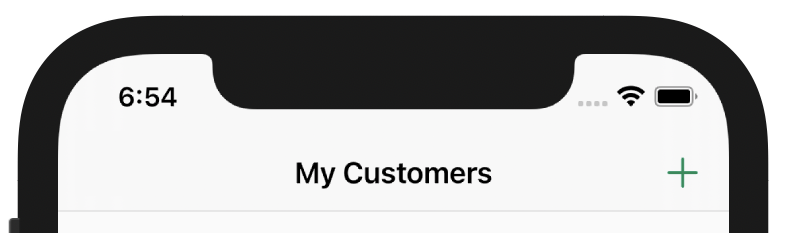
For screens that should show the button we post the following JavaScript message.
window.webkit.messageHandlers.nativeApp.postMessage({
name: "ActionButton",
path: "/customers/new",
icon: "plus"
});
We attach a delegate to our script message handler and pass along the action. This bridges the gap between JavaScript and Swift.
protocol ScriptMessageDelegate: class {
func addActionButton(url: URL, imageName: String)
}
class ScriptMessageHandler: NSObject, WKScriptMessageHandler {
private weak var delegate: ScriptMessageDelegate?
init(delegate: ScriptMessageDelegate) {
self.delegate = delegate
}
func userContentController(
_ userContentController: WKUserContentController,
didReceive message: WKScriptMessage
) {
guard
let body = message.body as? [String: Any],
let path = body["path"] as? String,
let imageName = body["icon"] as? String
else { return }
let url = Endpoints.rootURL.appendingPathComponent(path)
delegate?.addActionButton(url: url, imageName: imageName)
}
}
This approach works fine for a single message. But when you have more than one I recommend creating a concrete type and doing the parsing there. A great example is ScriptMessage.swift from the Turbo source code.
Now the fun part: Adding the button to the screen. Head back to our custom delegate callback — the one responsible for creating the handler and session. Add the button and route the URL when tapped. And my favorite, use the image name to render a SF Symbol icon!
private var nextActionButtonURL: URL?
func addActionButton(url: URL, imageName: String) {
let image = UIImage(systemName: imageName) // 🤩
let actionButton = UIBarButtonItem(
image: image,
style: .plain,
target: self,
action: #selector(visitActionButtonURL)
)
navigationController.visibleViewController?
.navigationItem.rightBarButtonItem = actionButton
}
@objc private func visitActionButtonURL() {
if let url = nextActionButtonURL {
route(url: url)
}
nextActionButtonURL = nil
}
A single line of JavaScript can now add custom buttons across our entire app with different icons and different functionality. Who would ever have thought JavaScript could be so powerful for iOS developers?
Looking ahead at Strada
Not a fan of all this JavaScript? You might be in luck. The bottom of Hotwire’s homepage hints at a new part of the puzzle, Strada.
[Strada] standardizes the way that web and native parts of a mobile hybrid application talk to each other via HTML bridge attributes. This makes it easy to progressively level up web interactions with native replacements.
My guess is that Strada will move this “on load” JavaScript to special <meta> tags in the HTML’s <head>. And the framework will automatically parse them and provide native callbacks. This could speed up development drastically and remove the need to write custom Stimulus controllers to fire the methods.
Or maybe it’s something else entirely! Basecamp likes to keep everything quite secret until they launch, so only time will tell.
Up next: native authentication
The next part in this series is a big one: native authentication. I’m going to dive into how to present native screens from Turbo and how to implement authentication natively – no web view required!
What are you hoping to learn about Turbo next? Let me know by reaching out on Twitter.