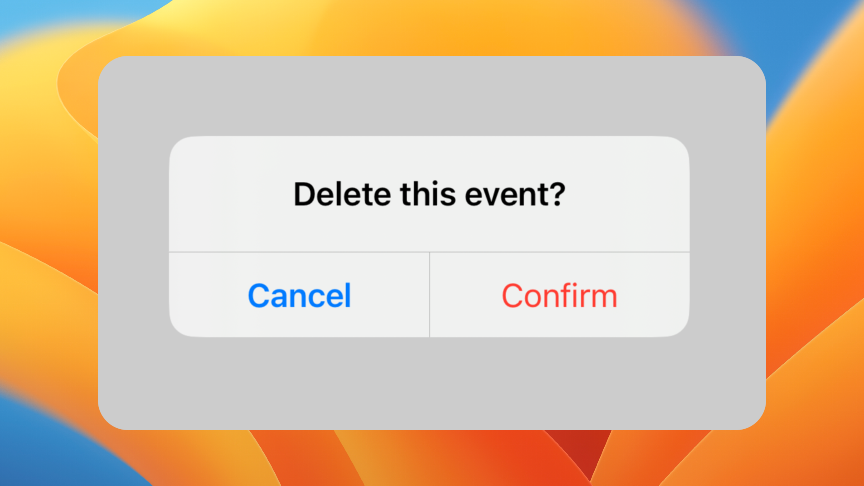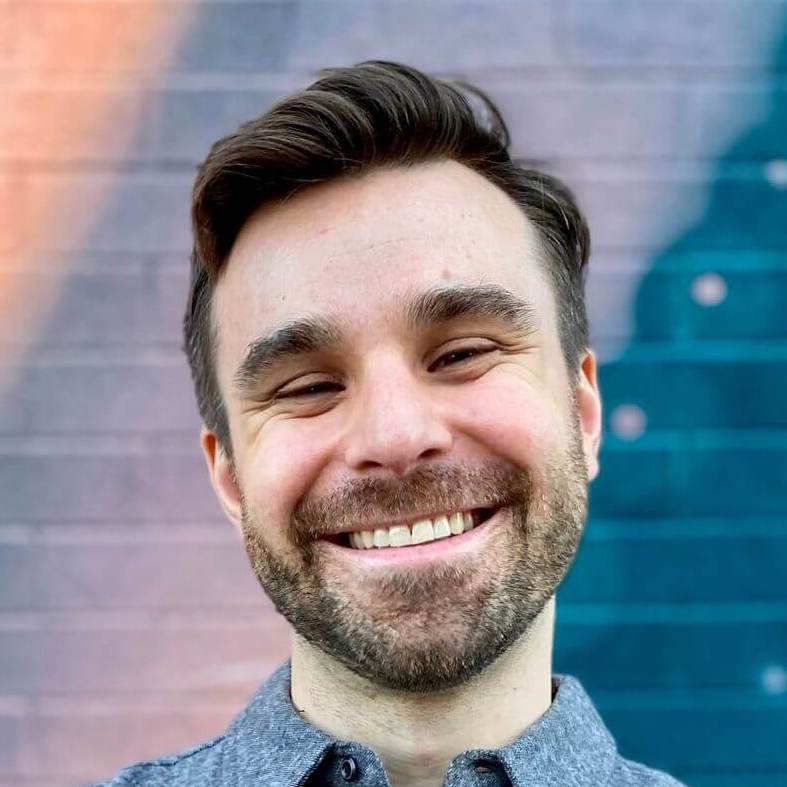JavaScript alerts in Turbo Native
Last week my client ran into an issue with their Turbo Native app. They couldn’t figure out why their Turbo confirmation dialog worked on mobile web but not in the app.
Their code looked something like this:
<%= button_to "Delete event", @event, data: {
turbo_method: :delete,
turbo_confirm: "Delete this event?"
} %>
On mobile web this worked as expected, showing a native JavaScript confirmation dialog asking if the event should be deleted. But nothing happened in the Turbo Native app.
This is because Turbo Native doesn’t deal with WKUIDelegate by default. This delegate, assigned to the web view, asks the developer what to do when JavaScript alerts are presented.
Here’s how to get it working in your app. I’ll assume you have a baseline Turbo Native app working, like what we create in my Turbo Native in 15 minutes video.
Learn better from video? Follow along on YouTube.
Turbo Session with a custom web view #
First, we need to go one level deeper when creating our Turbo Session to work with a web view directly.
We can reuse our existing configuration and create the web view instance ourselves, instead of letting Turbo handle it. Replace your session variable in SceneDelegate with the following.
private lazy var session: Session = {
let configuration = WKWebViewConfiguration()
configuration.applicationNameForUserAgent = "Turbo Native iOS"
let webView = WKWebView(frame: .zero, configuration: configuration)
webView.uiDelegate = self // Will raise an error right now.
let session = Session(webView: webView)
session.delegate = self
return session
}()
Note that you will see a compiler error when assigning uiDelegate to the web view. That’s because SceneDelegate doesn’t conform to the WKUIDelegate protocol. Let’s fix that.
extension SceneDelegate: WKUIDelegate {}
Web view UI delegate methods #
Now that we are building again, let’s implement the method that gets called when a confirmation dialog is presented.
extension SceneDelegate: WKUIDelegate {
func webView(_ webView: WKWebView, runJavaScriptConfirmPanelWithMessage message: String, initiatedByFrame frame: WKFrameInfo, completionHandler: @escaping (Bool) -> Void) {
completionHandler(false)
}
}
We always need to call the completion handler or our app will crash. Passing false tells iOS, and then the JavaScript, that the user dismissed or cancelled the dialog. Send true to indicate that the user acknowledged or accepted the alert.
To actually display an alert to the user we can use UIAlertController, styled as an alert.
extension SceneDelegate: WKUIDelegate {
func webView(_ webView: WKWebView, runJavaScriptConfirmPanelWithMessage message: String, initiatedByFrame frame: WKFrameInfo, completionHandler: @escaping (Bool) -> Void) {
let alert = UIAlertController(title: nil, message: message, preferredStyle: .alert)
navigationController.present(alert, animated: true)
completionHandler(false)
}
}
Here we pass in the message parameter, “Delete this event?” from my client’s code above, to display in the native alert.
Finally, add two buttons via UIAlertAction to let the user confirm or cancel the alert. Notice how we are sending a different value to the completion handler depending on the tapped button.
func webView(_ webView: WKWebView, runJavaScriptConfirmPanelWithMessage message: String, initiatedByFrame frame: WKFrameInfo, completionHandler: @escaping (Bool) -> Void) {
let alert = UIAlertController(title: nil, message: message, preferredStyle: .alert)
alert.addAction(UIAlertAction(title: "Confirm", style: .destructive) { _ in
completionHandler(true)
})
alert.addAction(UIAlertAction(title: "Cancel", style: .cancel) { _ in
completionHandler(false)
})
navigationController.present(alert, animated: true)
}
And there we have it! A native dialog powered by our existing Rails + Turbo code.