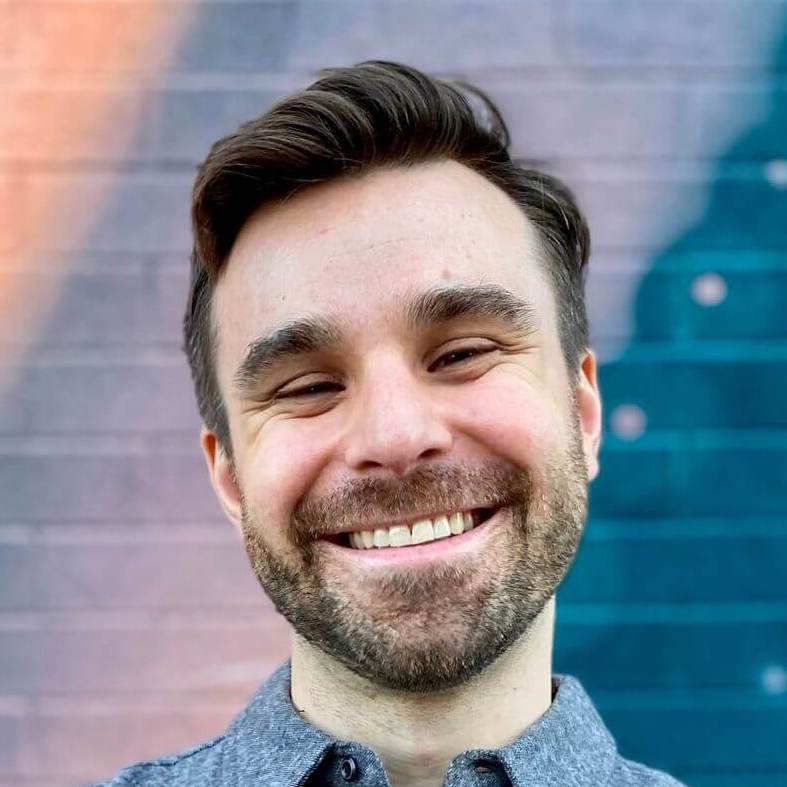Add a native tab bar in Hotwire Native – iOS
Tab bars are one of the most common navigation patterns in native apps. Because they are so prevalent, users understand how to use them and expect them in their apps.
Hotwire Native now comes with first-party support for native tabs. With HotwireTabBarController you can add a native tab bar to your app faster than ever.
To add native tabs to a Hotwire Native iOS app, we’ll start with the code provided in the official getting started guide. Then update the following two marked lines in SceneDelegate.swift (or copy paste this entire file into a new project).
import HotwireNative
import UIKit
let baseURL = URL(string: "http://localhost:3000")!
class SceneDelegate: UIResponder, UIWindowSceneDelegate {
var window: UIWindow?
private let tabBarController = HotwireTabBarController()
func scene(
_ scene: UIScene,
willConnectTo session: UISceneSession,
options connectionOptions: UIScene.ConnectionOptions)
{
window?.rootViewController = tabBarController
navigator.start()
}
}A basic Hotwire Native iOS app uses a single Navigator to navigate between screens - we replaced that with the HotwireTabBarController and set it to the window’s rootViewController to make it appear on the screen.
Then, tell the tab bar to render the tabs by calling load(). This takes an array of HotwireTab instances, which we will set up in an extension next.
class SceneDelegate: UIResponder, UIWindowSceneDelegate {
// ...
func scene(
_ scene: UIScene,
willConnectTo session: UISceneSession,
options connectionOptions: UIScene.ConnectionOptions)
{
window?.rootViewController = tabBarController
tabBarController.load(HotwireTab.all)
}
}At the bottom of the file (or a new one), extend HotwireTab to add the all static property. Swift extensions are like opening up classes or monkey patching in Ruby. They let us add functionality to classes, even ones we don’t own like HotwireTab from Hotwire Native.
extension HotwireTab {
static let all = [
HotwireTab(
title: "Posts",
image: UIImage(systemName: "book.pages")!,
url: rootURL.appending(path: "posts")
),
HotwireTab(
title: "Comments",
image: UIImage(systemName: "bubble")!,
url: rootURL.appending(path: "comments")
)
]
}
Here we add two tabs to a demo blog application: one for posts and one for comments. The strings passed to UIImage(systemName:) reference icons provided by SF Symbols, a library from Apple that includes more than 5,000 symbols that you can freely use in iOS apps. I recommend downloading SF Symbols and digging through the plethora of options.
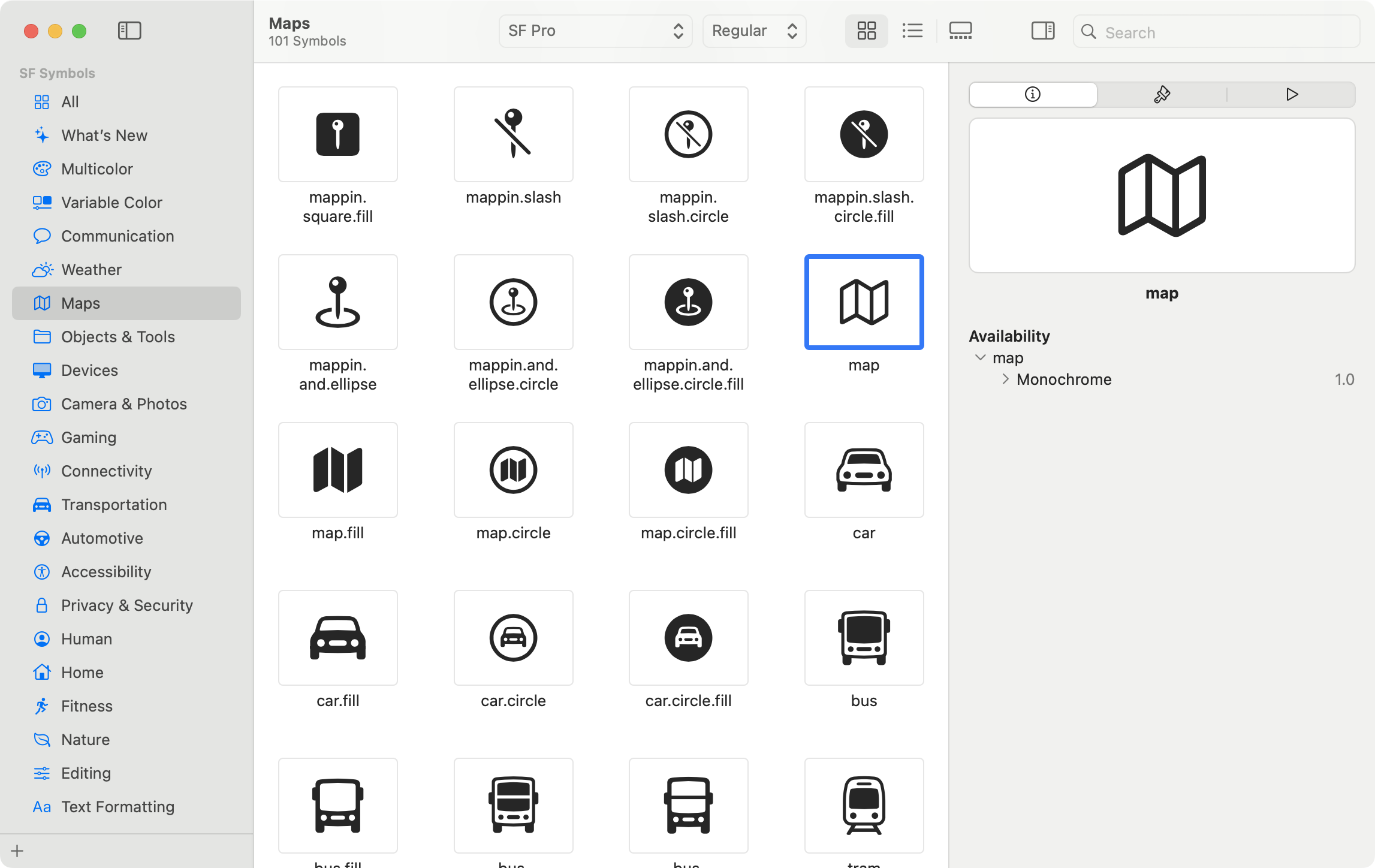
Bonus tip: Add the following line of code before you load the tabs. This darkens the background color of the tab bar, making it even more obvious.
UITabBar.appearance().scrollEdgeAppearance = .init()
Run the app and check out your native tab bar!
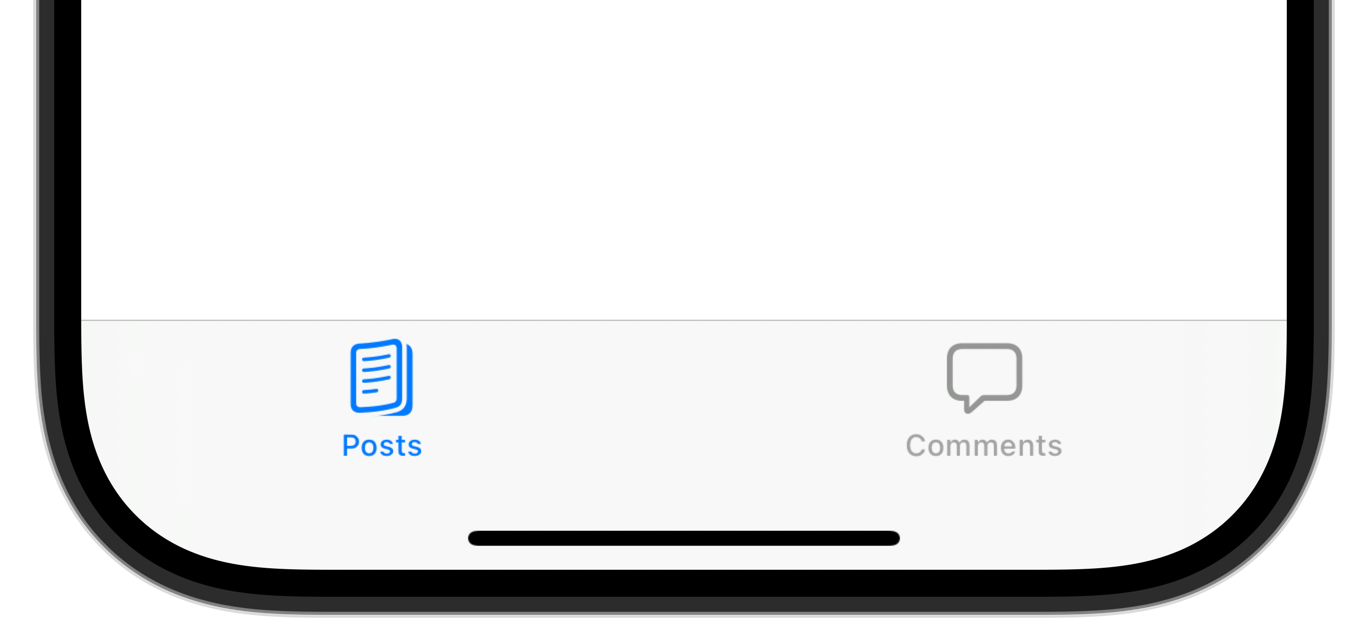
Up next we’ll add a native tab bar to our Hotwire Native Android app.